Before you can create applications that run on these hand-held devices shown in the image below, you’ll have to get your hands on a free copy of Xcode from Apple’s website. By the way Xcode is just one application of Apple’s Software Development Kit (SDK) you will use to develop apps that runs on a device.
![]()
Before you can download and install a free copy of the current version of the iOS SDK, you’ll have to first visit the Apple Developer website. Once there, you can register as an apple developer-it’s free or sign in using your existing apple id.
Sign in to the iOS Developer Center, then click the iOS link.
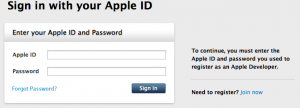 |
 |
Scroll down the iOS Developer Center page, then click the download link shown in the left image below. Next click the “View in Mac App Store” link shown in the right image below.
 |
 |
Once you are in the App Store, click the Install link to start downloading the latest version of Xcode on your Mac computer via the Launchpad application. This will take some time because Xcode is a big file, so be patient.
 |
 |
Once Launchpad have completed installation of Xcode in the Applications folder, locate its icon using Finder, then drag and drop it on the Dock. That way, you’ll always have easy access to Xcode.
OK, you’ve downloaded and installed Xcode on your computer. When you launch Xcode for the very first time, you will be greeted with this welcome window.
If you don’t want to see it again, remove the checkmark for the Show this window when Xcode launches check box.
Leave a Reply
You must be logged in to post a comment.
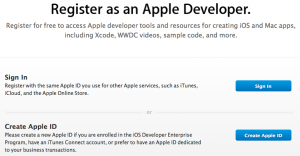
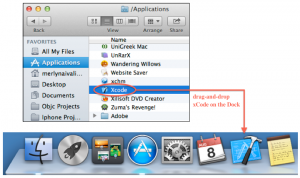
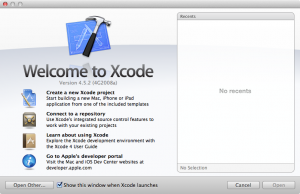
No Responses